Salesforce
ServiceNow
Table of Contents
Salesforce Data Cloud is an excellent tool for collecting and unifying customer data into a single, trusted source. However, to get the most out of that data, you need a dedicated visualization and analytics tool. This is where Tableau comes in to supportSalesforce CRM.
Data Cloud and Tableau together help you create highly interactive and visually appealing dashboards that assist you in making critical data-driven decisions. This blog uncovers other key benefits and steps to connect SFDC with Tableau.
Let’s get started!
Tableau is a leading business intelligence (BI) and data visualization tool that transforms your raw data into actionable insights. Powered by AI/ML, it allows users to connect, share, and analyze data using interactive dashboards and visualizations.
This tool uses the ETL (Extract, Transform, and Load) process to clean, reshape, and automate data workflows before analysis.
It is a data visualization and dashboard creation tool that is installed on a local machine such as Windows or Mac. You can share your dashboards across Tableau server, cloud, and other sources. It offers:
It is an on-site platform that is used for hosting, managing, and sharing Tableau dashboards across the business and integrated tools. It works on self-hosted IT infrastructure that has strict data governance compliances.
It is a browser-based interface for editing and creating dashboards directly on the Tableau server and cloud.
Clean data in Tableau Prep → Analyze in Desktop → Publish to the server/cloud for company-wide access.
Edit published dashboards directly in a browser without the desktop.
Prerequisites to follow before Salesforce Data Cloud and Tableau integration
Ensure you have:
https://www.tableau.com/products/desktop/download

2. The execution file will get downloaded. Further, install it.
Get Data From Salesforce Data Cloud.
3. Click on Quick Start > View more option.

4. In the pop-up window, search for Data Cloud Segmentation.

5. Log in to your Salesforce Data Cloud instance. Ensure to have a correct mapping of fields; otherwise, it will result in an error.
6. Locate ‘Data Source’ from the bottom-left corner and click on it.

7. Enter the instance URL and click on Sign In.

a. If your mapping is accurate, you will see the following dashboard, allowing you to perform
changes as per your requirements.

b. If your mapping is inaccurate, you might see the following errors.

8. Correct your mapping, and you’ll have a customizable dashboard.

This requires pushing the dashboard created on the Tableau desktop to the Tableau server.

2. Go to Tableau Desktop. Locate your created dashboard and click on Server > Publish Workbook.

3. Enter your server name and click on Connect.

4. Fill in your credentials and Sign In.

5. In the next window, you need to fill in the URL of your created account. Copy and paste the URL. Also, enter your password and text description.
6. Click on Publish.

Tableau provides desktop and server capabilities over the web through Tableau Web. The steps below demonstrate how to perform similar work to what we did in Tableau Desktop and Tableau Server via Web.
If you have a Tableau account, then you can directly log in. Else you can create the trial account for 14 days through the following link: https://www.tableau.com/tableau-login-hub
Click on Try Now, fill in the details, and Submit.

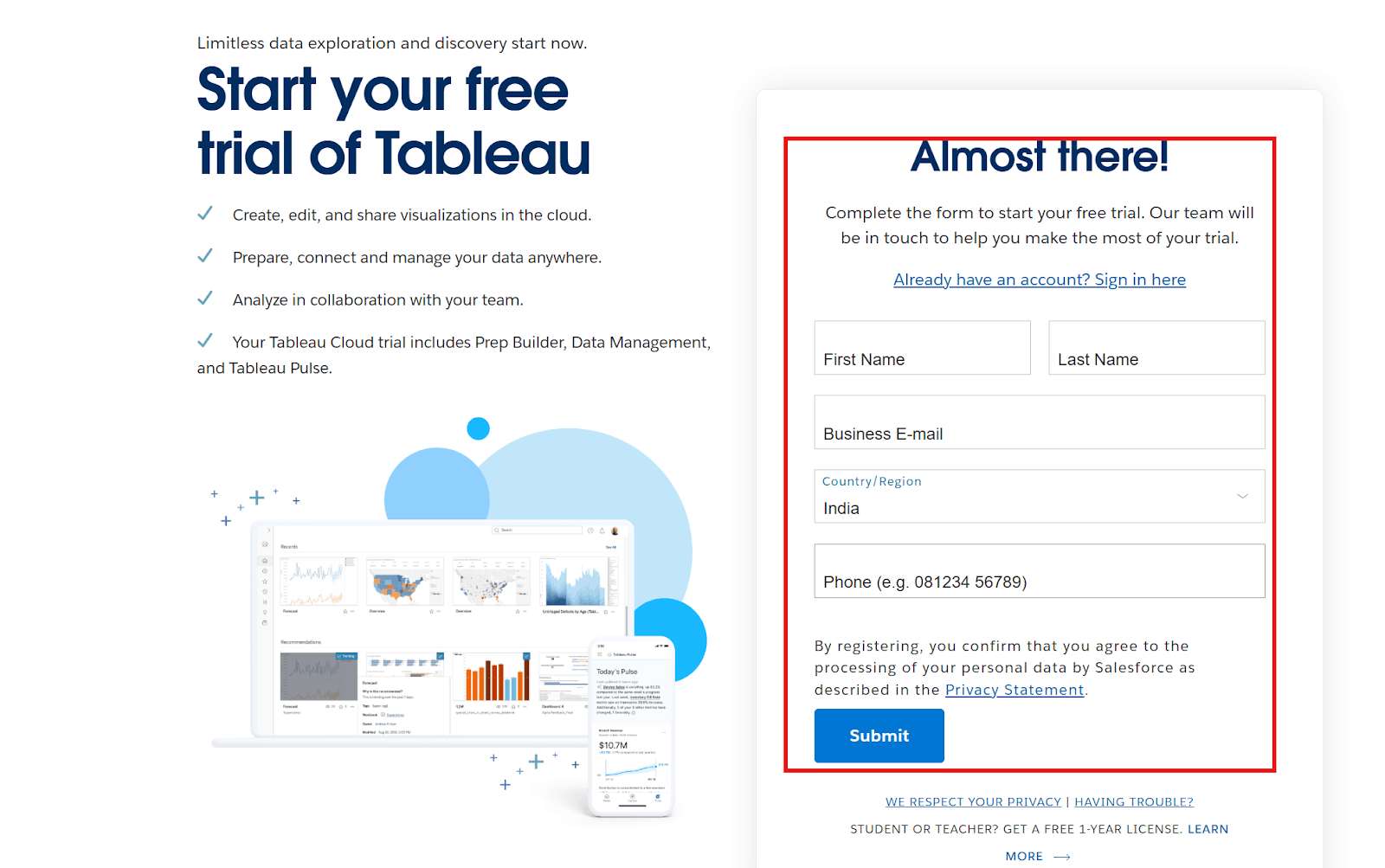
1. Log in to your account using the credentials you have got.
2. From the left navigation bar, click on Explore.
3. Click on New and select Workbook.

4. A pop-up will appear; click on Accelerators.
5. On the right-hand side, click on All Data Sources and select Salesforce Data Cloud.

6. Click on Use Dashboard.

7. Select the ‘default’ option under Projects, or you can also create a new workbook, as per your requirements.

8. Click on Continue.

9. Fill in your Salesforce data cloud credentials.
10. You will get a dashboard with your data mapped. You can customize it as per your requirements.

Your connection is successful, allowing you to create dashboards and reports using your data in Data Cloud. This capability enables you to make data-driven decisions that can help your business grow.
However, establishing a seamless and secure connection, customizing dashboards, and accurately map your data fields requires technical expertise. Therefore, it is advisable to hire Tableau expert who is proficient in this integration and can ensure a reliable connection, eliminating any risks and chances of errors.

This integration enables a powerful synergy between unified data management and advanced analytics, helping you maximize outcomes from your data.
Tableau leverages Salesforce’s unified customer profiles present in Data Cloud to analyze purchase history, engagement metrics, and more for individual or segmented customer groups. Therefore, you can visualize them to identify patterns like churn risks and upselling opportunities to plan your efforts accordingly.
This integration allows you to share dashboards designed for specific business domains across all domains, keeping everyone on the same page. For instance, marketing campaign ROI data can be shared with sales teams to formulate sales conversations and unified planning.
Salesforce Data Cloud’s architecture manages large volumes of data, while Tableau ensures quick visualization of bulk data. Therefore, allowing businesses to handle their growing data, analytics needs, and new data sources.
Salesforce Data Cloud with Tableau allows collaboration of AI and ML across visual dashboards, enabling intelligent and insightful decision-making. Data Cloud embeds Salesforce Einstein AI capabilities that are automatically surfaced in Tableau’s dashboards as actionable metrics.
Salesforce Data Cloud for Tableau is indeed a powerful solution to drive data excellence in your business. However, the connection between both applications is technical and requires a Tableau developer to perform the integration.
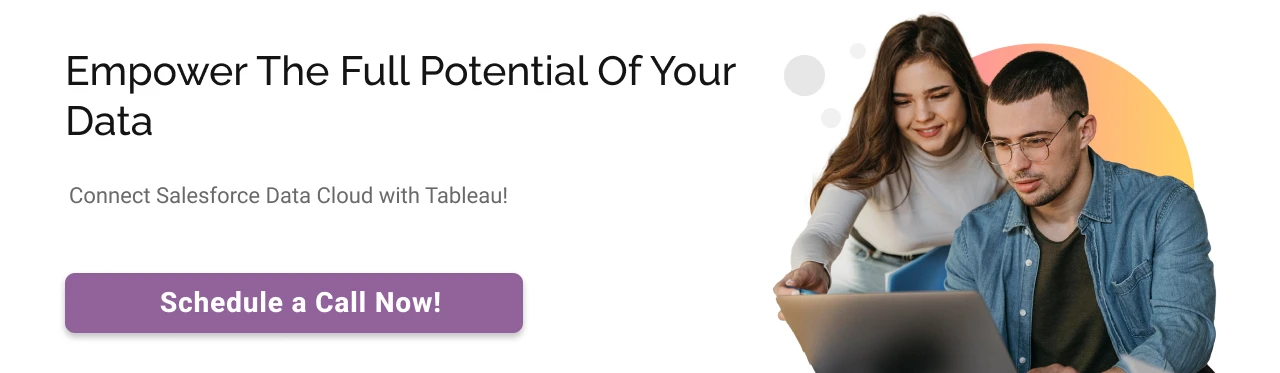
Smart IT Staff offers pre-vetted Salesforce Experts and Tableau developers on an immediate basis while eliminating the hiring hassle. They are proficient with Tableau products and can implement and seamlessly integrate them into your business while ensuring security, allowing you to make the most of your data.
Tableau connects to more than 100 databases, including:
Yes, Tableau integrates with AWS, Azure, Google Cloud, and more. With Salesforce Data Cloud:
Yes. Salesforce acquired Tableau in 2019 for $15.7 billion. Tableau now powers Salesforce’s analytics tools.
Tableau Cloud
Access a team of certified IT professionals.
Let us know the skills you want to augment your organization, and we’ll help you fill the skill gap rapidly.

By submitting the form, you consent to Smart IT Staff processing your information in accordance with the Privacy Policy. Your information is safe with us, and we will use it for the intended purposes only. You can opt out of email updates at any time.